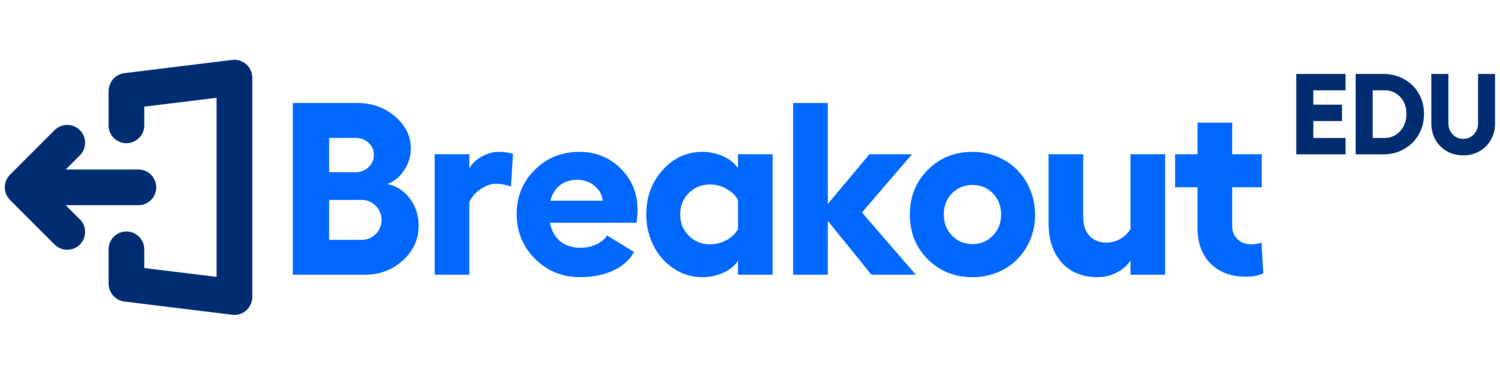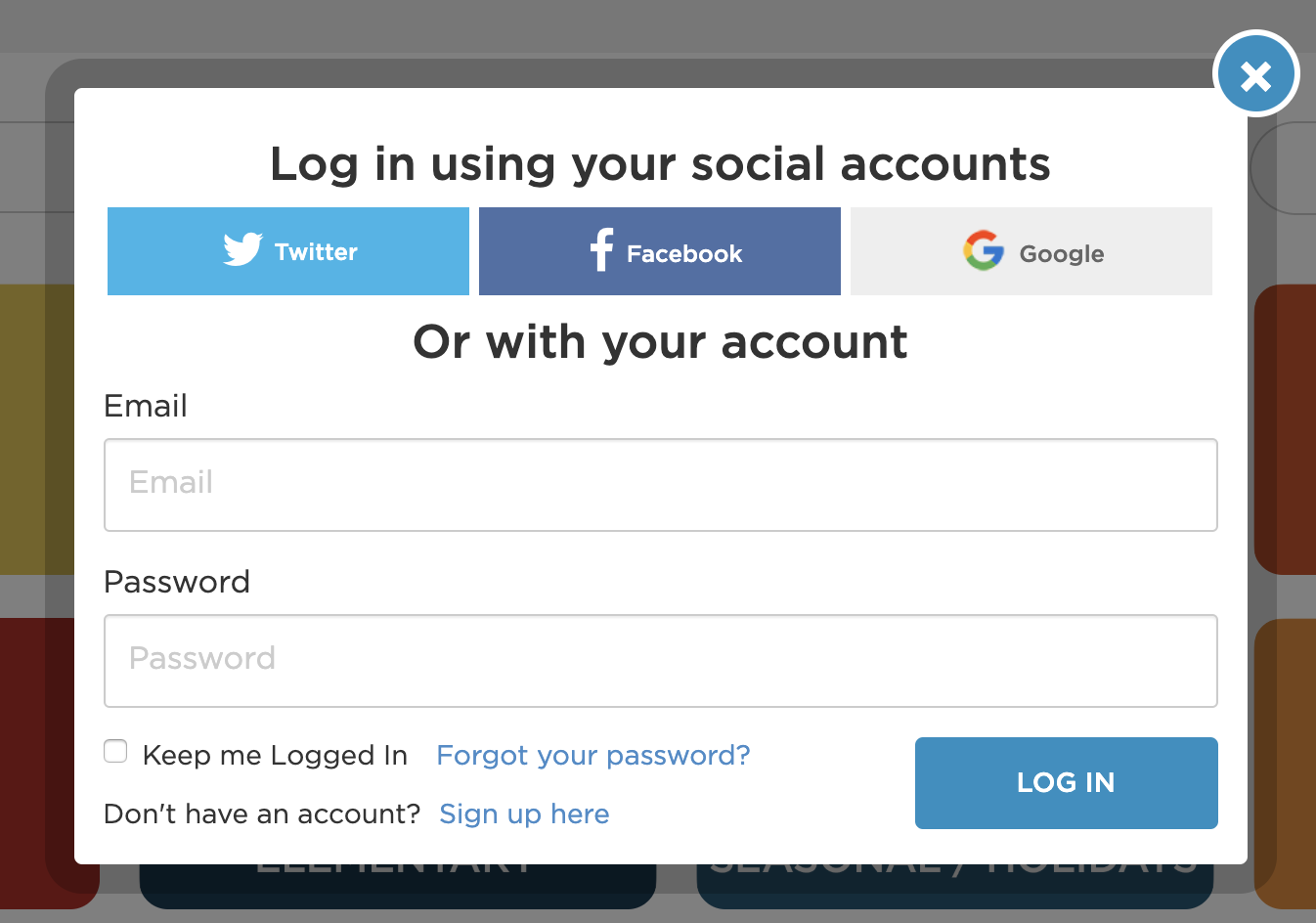In order to make it easier for students to get signed in and working with the Breakout EDU Platform, we have added Google Classroom as a Sign Up / Log In option. If you use Google Classroom, this is a great way to eliminate the students from having to remember an additional username and password in order to access Breakout EDU.
HOW STUDENTS ENROLL IN YOUR CLASS
Students will need to sign up for a Breakout EDU Platform account at students.breakoutedu.com and use the Google Classroom option.
If they don’t have a Breakout EDU Platform account already, they should sign up with a Breakout EDU Platform
Students will either Login or Sign Up at student.breakoutedu.com and use the “Login with Google Classroom” option to create or enter their account.
If they are creating a new account, they will need to enter the 6-digit code found under “Code” on the List of Classes on your platform.breakoutedu.com page.
Students can create accounts without you having to sync your classes. You just need to provide them the Class Code you create on the platform to get enrolled in your class.
TEACHER INSTRUCTIONS FOR GOOGLE CLASSROOM SINGLE SIGN ON
Log in to your account using the Google Sign On Button
Please note, if you click on Google and your account is linked to another email address that is not the Google Classroom account email, it will begin creating a new user. If you have paid platform access and are looking to move the remainder the access to a different account, please reach out to us at info@breakoutedu.com and include the email account that is currently an active paid account and the newly signed up Google account that you wish us to transfer the balance of the access to.
Once logged in, click on Classes on the top menu bar
Click on “Synchronize Classroom” in the My Classes dropdown menu.
Click “Synchronize your Google Classroom” to begin the synching process.
You will need to select the same username you used to log in with that you also use for Google Classroom.
The sync will create classes for you based on your Google Classroom Roster.